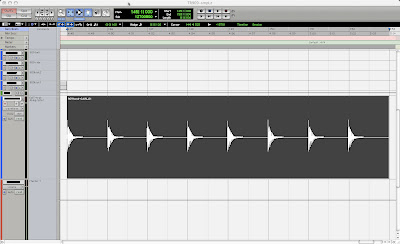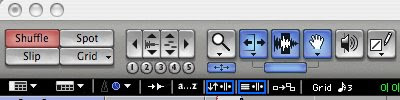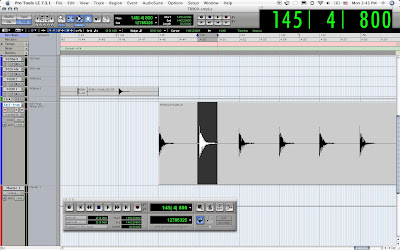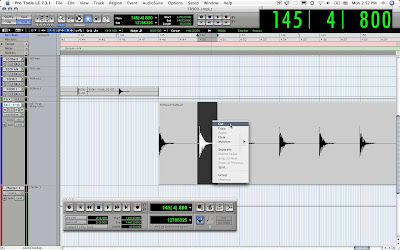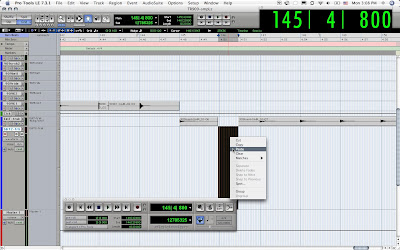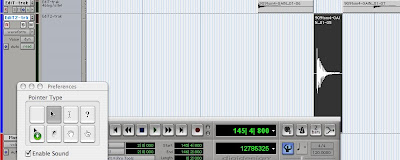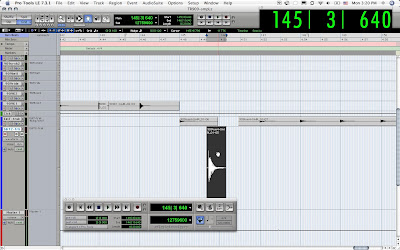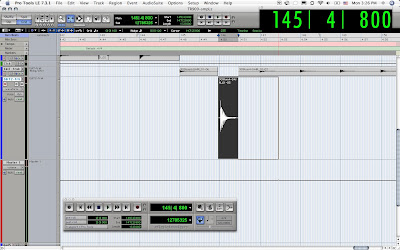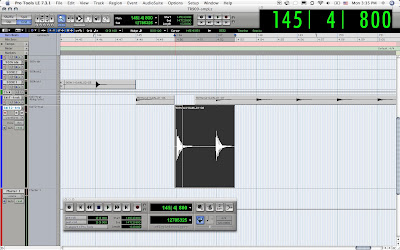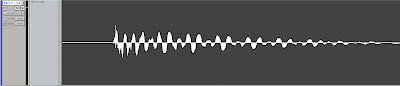Music Producers: If you are a fan of the 808 kick drum sound, here's a tech tip on building one from scratch in Pro Tools! The original kick drum sound came from a Roland® TR-808 Rhythm Composer drum machine.
This might be where the 808 kick gets it's namesake number in addition to the new generation 909 coming from the TR-909. Rumor has it that the infamous kick sound actually started life off as an acoustic wave generated from a "tom" sample and altered through eQ'ing and mixing-in low freq sub-harmonics with the sample in the 50-100 hZ range to come up with the super sub sound.
808 Kick Drum Tip:
open 1 mono audio track for an acoustic kick sample..
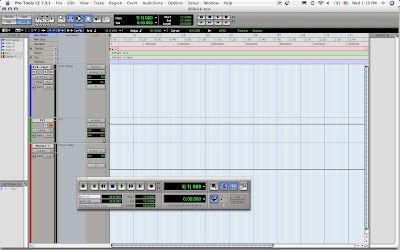
import audio acoustic kick drum sample..
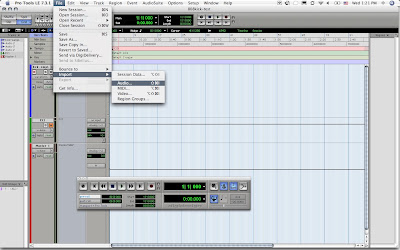
select track..
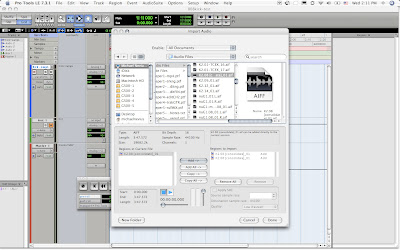
select "region bin" to import audio..
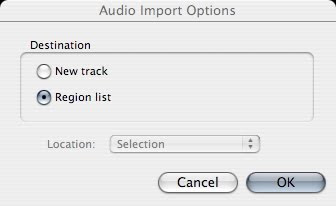
audio file pops up in region bin..
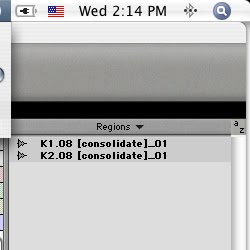
drag kick sample from bin to mono track..
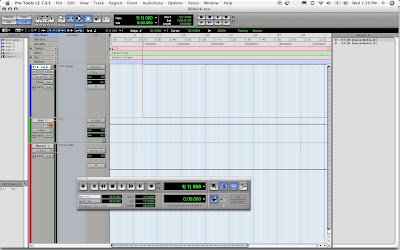
kick sample in track..
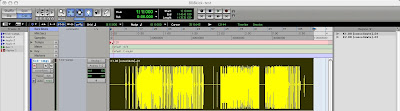
open aux "fx" track and insert gate on channel..
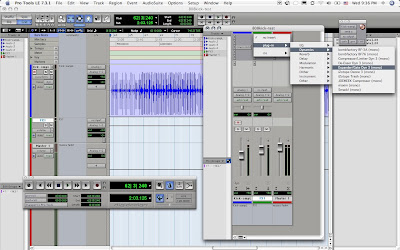
open gate and adjust settings for kick drum..

click "sidechain" to key gate from other track..
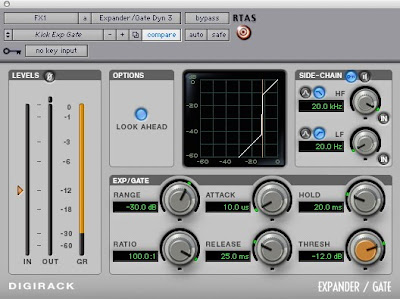
insert "signal generator" on FX track..
open signal gen and adjust settings to taste
[set frequency to low sub range 50-150 hZ]..
signal flow»
expand/gate
= post
signal
gen..
"key input" on gate» set to same "buss"
as aux send from kick track
[here it's bus17 input]..
hit "play" on transport and listen to new 808 sound!
adjust settings on signal generator..
adjustments:
match the sound to your kick drum»
play with the sound w/boost @ 100hZ tone +/- 50
experiment here between 50-150hZ frequency range
and make adjustments on the signal generator [oscillator]
check the samples below
1» naked acoustic kick drum and
2» kick w/50 hZ tone +boost
now go mix and have some 808 fun!
Mike the AudioK9
indie audio engr
Naked KiCK drum [acoustic drum only]
NakedKiCK-24barBNC - minddelay
808KiCK [mixed w/50hZ tone]
808KiCK-24barBNC.wav -